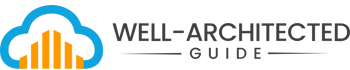Search for the Right Document
Storyboarding Session: Mobile Health & Fitness App
Date: [Insert Date]
Facilitator: [Your Name]
Participants:
- UX/UI Designer
- Product Manager
- Software Developer
- Personal Trainer (Subject Matter Expert)
- A potential end-user (fitness enthusiast)
Tools Used: Sketchpad and markers, or digital design tool (e.g., Figma, Sketch, or Miro)
Objective
- Visualize the user journey through key features of the Health & Fitness App.
- Identify any potential design or usability issues early in the process.
- Collect feedback on the overall flow and ensure the user experience aligns with user expectations.
Preparation
- Outline the core features and user flows of the app: User registration, creating a workout plan, tracking workouts, and viewing progress.
- Prepare sketching materials or a digital platform to create the storyboard.
Agenda
- Introduction (10 minutes)
- Welcome participants and explain the purpose of the session.
- Briefly describe the concept of storyboarding and how it helps visualize the user experience.
- Outline the key features that will be storyboarded.
- Identify Key User Scenarios (10 minutes)
- Scenario 1: User registers and sets fitness goals.
- Scenario 2: User creates a personalized workout plan.
- Scenario 3: User tracks a workout session.
- Scenario 4: User views progress and achievements.
- Storyboarding Exercise (1 hour)
- Step 1: Registration and Onboarding
- Sketch 1: User opens the app and sees a welcome screen.
- Sketch 2: User taps “Sign Up” and fills in registration details.
- Sketch 3: User is prompted to set fitness goals (e.g., weight loss, muscle gain).
- Sketch 4: User completes onboarding and is directed to the main dashboard.
- Step 2: Creating a Workout Plan
- Sketch 1: User navigates to “Workout Plans” from the main dashboard.
- Sketch 2: User selects the type of workout (e.g., strength, cardio, flexibility).
- Sketch 3: User customizes the workout plan by choosing exercises, setting repetitions, and scheduling workouts.
- Sketch 4: User saves the plan and sees a confirmation message.
- Step 3: Tracking a Workout Session
- Sketch 1: User taps “Start Workout” from the dashboard.
- Sketch 2: User follows guided workout instructions with a timer and visual demonstrations.
- Sketch 3: User completes the workout and logs details (e.g., duration, reps, weight used).
- Sketch 4: User receives a motivational message and can rate the workout session.
- Step 4: Viewing Progress and Achievements
- Sketch 1: User navigates to the “Progress” section.
- Sketch 2: User views a graph of weight change, workout consistency, and performance metrics.
- Sketch 3: User sees a list of achievements and badges earned for meeting goals.
- Sketch 4: User has the option to share achievements on social media.
- Step 1: Registration and Onboarding
- Review and Feedback (30 minutes)
- Walk through each storyboard panel with the participants.
- Collect feedback on the user flow, screen layout, and overall design.
- Discuss any pain points or areas of confusion that might need adjustment.
- Note any suggestions for additional features or improvements.
- Wrap-Up (10 minutes)
- Summarize the feedback and key takeaways from the session.
- Explain the next steps, such as refining the storyboard and moving on to wireframes.
- Thank participants for their time and valuable input.
Example Storyboard Panels (Description)
- Panel 1: Welcome Screen
- Description: The screen has a friendly welcome message and two buttons: “Sign In” and “Sign Up.”
- User Action: The user taps “Sign Up” to start registration.
- Panel 2: Registration Form
- Description: The user fills in their name, email, and password and taps “Next.”
- User Action: The app prompts the user to set fitness goals.
- Panel 3: Goal Setting
- Description: The user chooses a primary fitness goal, such as “Weight Loss.”
- User Action: The app explains how workouts will be customized based on the goal.
- Panel 4: Main Dashboard
- Description: The dashboard displays shortcuts to “Start Workout,” “Create Plan,” and “View Progress.”
- User Action: The user selects “Create Plan” to design a workout routine.
- Panel 5: Guided Workout
- Description: The user follows a workout with a video demonstration and a countdown timer.
- User Action: The user completes the workout and logs details.
- Panel 6: Progress Graph
- Description: The user views a graph showing progress over time and earned achievements.
- User Action: The user shares an achievement badge on social media.
Follow-Up
- Refine the storyboard based on the feedback received.
- Schedule a meeting to review the updated storyboard or begin designing high-fidelity wireframes.
- Prepare for user testing with a more polished prototype.