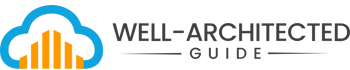Search for the Right Document
-
Planning and Strategy
-
Requirements
-
- Customer Feedback Report
- Capacity Planning Report
- Stakeholder Input Record Example
- List of Customer Journeys
- Reverse Engineering: Legacy Inventory Management System
- Task Analysis: Customer Support Ticketing System
- Requirements Workshop: Employee Onboarding System
- Mind Mapping Session: Mobile Travel Planning App
- SWOT Analysis: New Food Delivery App
- Storyboarding Session: Mobile Health & Fitness App
- User Story Mapping Session: Online Grocery Shopping Platform
- Focus Group: Requirements Gathering for Fitness Tracking App
- Prototyping Session Example: E-Commerce Website
- Document Analysis Example: Hospital Management System Requirements
- Observation Session: Warehouse Operations
- Survey: E-Learning Platform Requirements
- Workshop Session Example: Requirements Gathering for Mobile Banking App
- Interview Session Example: Requirements Gathering for CRM System
- Event Storming Session: Retail Order Management System
- Generate Requirements from Meeting Transcripts
- Requirements Definition Process Example
- ISO/IEC/IEEE 29148 Systems and Software Requirements Specification (SRS) Example Template
- Show all articles ( 7 ) Collapse Articles
-
- Customer Requirement Document (CRD)
- Customer Journey Map
- Internal Stakeholder Requirement Document (ISRD)
- Internal System Use Case Example: CI/CD System
- User Stories & Acceptance Criteria
- Technical Specification Document Example
- BDD Scenarios Example for User Login
- Non-Functional Requirements Example
- Functional Requirements Specification Example
- Use Case Example: User Login
-
-
Communication
-
Design
- Functional Specification for Inventory Management Workload
- Technical Specification for Inventory Management System
-
- Overview of Design Diagrams
- High-Level System Diagram Standards
- User-Flow Diagram Standards
- System Flow Diagram Standards
- Data-Flow Diagram (DFD) Standards
- Sequence Diagram Standards
- State Diagram Standards
- Flowchart Standards
- Component Diagram Standards
- Network Diagram Standards
- Deployment Diagram Standards
- Entity-Relationship Diagram (ERD) Standards
- Block Diagram Standards
-
Operations
-
-
- Creating a Visualization Dashboard Guide
- Business Outcome Metrics Dashboard Guide
- Trace Analysis Dashboard
- Dependency Health Dashboard
- Guidelines for Creating a Telemetry Dashboard
- Guidelines for Creating a User Behavior Dashboard
- Improvement Tracking Dashboard
- Customer Status Page Overview
- Executive Summary Dashboard Overview
- Operations KPI Dashboard Example
- Stakeholder-Specific Dashboard Example
- Business Metrics Dashboard Example
- System Health Dashboard Example
- Guide for Creating a Dependency Map
-
-
-
- Event Management Policy Example
- Incident Management Policy
- Problem Management Policy
- Example Training Materials for Escalation
- Runbook Example: Incident Management with Escalation Paths
- Escalation Path Document Example
- Incident Report Example: Failed Deployment Investigation
- Incident Playbook Example: Investigating Failed Deployments
- Contingency Plan for Service Disruptions
-
-
-
Testing
-
Development
< All Topics
Print
Wireframe Description for “User Registration” Page
PostedNovember 16, 2024
UpdatedNovember 16, 2024
ByKevin McCaffrey
1. Page Layout
- Header: At the top, a simple header containing:
- Company logo (left-aligned)
- A “Login” button (right-aligned)
2. Page Title
- Text: “Create Your Account”
- Position: Centered below the header in a large, bold font
3. Registration Form Fields
- Field Labels and Input Boxes: Aligned vertically with clear labels:
- First Name: [Text Input Field]
- Placeholder: “Enter your first name”
- Last Name: [Text Input Field]
- Placeholder: “Enter your last name”
- Email Address: [Text Input Field]
- Placeholder: “Enter your email address”
- Hint Text: “We’ll never share your email with anyone else.”
- Password: [Password Input Field]
- Placeholder: “Create a strong password”
- Hint Text: “Must be at least 8 characters, include uppercase, lowercase, and a special character.”
- Confirm Password: [Password Input Field]
- Placeholder: “Re-enter your password”
- First Name: [Text Input Field]
4. Error Messages
- Position: Directly below each input field (only visible if there is a validation error)
- Text Example: “Password must contain at least one uppercase letter.”
5. Buttons
- Primary Button: “Register”
- Style: Large, prominent, centered, with a bright color (e.g., blue or green)
- Secondary Button: “Cancel”
- Style: Smaller, less prominent, located to the right of the “Register” button
6. Terms and Conditions
- Checkbox: “I agree to the Terms and Conditions”
- Link: “Terms and Conditions” opens in a new tab or modal
- Position: Below the password fields, before the “Register” button
7. Footer
- Text: “Already have an account?” followed by a “Login” link
- Position: Centered at the bottom of the page
8. Additional Elements
- Visual Aids: Minimal icons next to each field for clarity (e.g., an email icon next to the email input)
- Progress Indicator: A subtle progress bar or step indicator if part of a multi-step registration process (optional)
Table of Contents